Frequently Asked Questions
I don't know my username
- You can search it at mydetails
I dont know my Windows login details for the lab machines
- Use your dcu email address and password. For example: joe.bloggs@mail.dcu.ie
I dont know my Linux log in details for the lab machines
- Use your username. If you're unsure of it, you can find it by visiting the site mydetails or by using the https://termcast.computing.dcu.ie website. On Termcast, your username will be everything that appears before the "@" symbol.
How do I reset my password?
- To reset your School of Computing lab password use this site: https://password.computing.dcu.ie/
- To reset your DCU email address password, you can do that at https://anonhelp.dcu.ie/hc/en-ie
I cannot login to the lab machine (Linux and/or Windows)
- Do you type in your username or email address and password but it just brings you back to the start screen? You should email us, support@computing.dcu.ie. Include your username, email address, and the machine ID or the lab ID.
I can't log into Eduroam
- Eduroam - Wireless (Wifi) Network - Mobile Phones/Devices Provided by DTS:https://help.dcu.ie/hc/en-ie/articles/21184794930706-Eduroam-Wireless-Wifi-Network-Mobile-Phones-Devices
- Try to reset your DCU password. Note you should wait 15 minutes to ensure your change has propagated through the network. https://anonhelp.dcu.ie/hc/en-ie
Gitlab Error: "remote: HTTP Basic: Access denied."
-
Gitlab Error: "remote: HTTP Basic: Access denied. The provided password or token is incorrect or your account has 2FA enabled and you must use a personal access token instead of a password."
-
Solution: You can reset your password by clicking here: https://password.computing.dcu.ie.
- Please note that you can set the new password to the same as your current one if you prefer.
- Additionally, make sure you're using the correct username when cloning / checking into the repository: https://mydetails.computing.dcu.ie
Issues cloning or pushing code to GitLab
- If you're experiencing issues with cloning or pushing code to GitLab, try signing in using the SoC tab. The issue you are experiencing occurs because you've previously enabled Multi-Factor Authentication (MFA) for GitLab, which requires extra verification. To check code in and out, you either need to set up SSH key authentication with your GitLab account or log in via the SoC tab using your SoC credentials. We recommend setting up SSH keys for security purposes
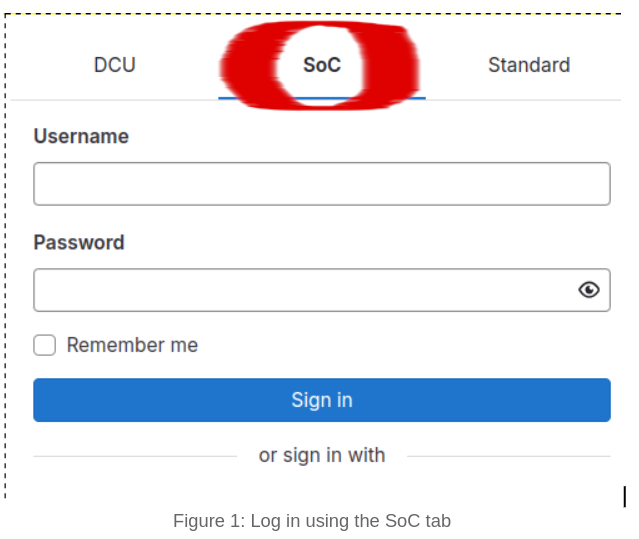
- Solution: Log in using your school of computing username and password. Gitlab should now be associated with your School of computing account which should allow you to check code in and out using username and password.

- At this point you should be able to git clone by entering your School of Computing username and password.